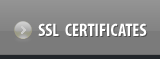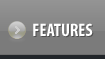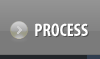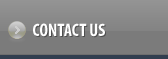Reissuing your Digital Certificate
-
You would generally need to reissue your Digital Certificate in the event that
- you lose your Private Key,
- you lose your Private Key Passphrase,
- your Private Key file gets compromised due to the server being hacked,
- you wish to make changes to the domain name for which you have issued a Digital Certificate - This could be because of
- Host name was left out when the Key/CSR pair was generated on the server (For example, the Private Key/CSR pair was generated on the server for yourdomain.com but domain name being secured is www.yourdomain.com)
- Incorrect host name filled in when the Key/CSR pair was generated on the server (For example, the Private Key/CSR pair was generated on the server for secure.yourdomain.com but domain name being secured is shoppingcart.yourdomain.com)
- Host name changes, provided that the top-level domain name remains the same (For example, the Certificate was requested for secure.yourdomain.com but the secure area is now being moved to shopping.yourdomain.com)
- you wish to change the Web Server Software Platform where your Digital Certificate has been installed - This could be because of
- Incorrect server software was selected during the enrollment process
- Web Server software platform has been upgraded to the latest version
- Moving to a different ISP or Hosting Company
- your Organizational Unit changes
- your Technical Contact details change
IMPORTANT
- You may reissue your Digital Certificate at anytime prior to its Expiry. However, the Certificate status should be Issued.
The Certificate status is displayed in the Last Certificate Status field under Order Information section in the Order Details view.
- If Privacy Protection is enabled for the Domain Name, it needs to be disabled while reissuing the Digital Certificate.
Privacy Protection may be enabled again once the Certificate has been reissued. Click here to read how to enable/disable Privacy Protection >>
- While reissuing a SSL123 Certificate, you must ensure that your Company and Domain Name details haven't changed since the original details at the time of issuing.
Follow the below mentioned process to reissue your Digital Certificate from your Control Panel:
- Login into your Control Panel, search for the Digital Certificate and proceed to the Order Details view.
- Click on the Reissue Certificate button.
- Mention your new Certificate Signature Request in the text box and click on the Reissue Certificate button.
Once thawte reissues your Certificate, you may retrieve the same from within your Control Panel and install the same on your web server.
Click here to find instructions on how to check the status of your Digital Certificate and retrieve your reissued Digital Certificate >>
Click here to read how to install your Digital Certificate on your web server >>
IMPORTANT
- In case your reissue request is rejected and the Digital Certificate is Revoked by thawte, then
- you will not be eligible for a refund, and
- you need to delete the Digital Certificate. Click here to know how to delete a Digital Certificate Order >>
- If you have secured multiple servers through Additional License(s) purchased for a Digital Certificate and the Digital Certificate gets reissued, you need to install the reissued Certificate on all the servers. However, you will not be required to purchase Additional License(s) for the reissued Certificate. Click here to read about Additional Licenses in detail >>