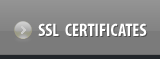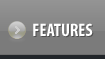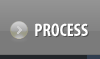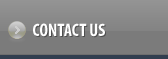Suspending / Unsuspending your Digital Certificate (for Resellers Only)
If you Suspend a non-issued Digital Certificate, then the process of issuing that particular Digital Certificate halts untill the certificate isn't UnSuspended.
If you Suspend an issued Digital Certificate and your Customer has already installed that certificate on his/her Web Server, then Suspending the Certificate would not hamper the working of this Digital Certificate. However, your Customer will not be able to manage his Certificate from his Control Panel until this Suspension is removed.
Follow the instructions mentioned below to Suspend / Unsuspend your Digital Certificate:
1. Login into your Control Panel, search for the Digital Certificate and click on the same.
2. Click on the Suspend/Unsuspend button
-
If you wish to Suspend the Service, you would have to select the check box for Suspension and enter the Reason for Suspension and click on the Update button. This reason will be displayed to your Customer within the Suspend/Unsuspend interface.
-
If you wish to Unsuspend the Service, simply unselect this Check Box and click on the Update button.
Deleting your Digital Certificate
IMPORTANT
-
Deletion of a Digital Certificate can be only accomplished once a certificate has been issued. Prior to issuance, you may simply cancel your Order. Click here to know how to Cancel a Digital Certificate Order >>
-
Cancelling an order leads to a refund being processed for your order, however, Deletion does not.
-
The Digital Certificate needs to deleted by you, in case your reissue request is rejected and the Digital Certificate is Revoked by thawte.
You can Delete a Digital Certificate by following the steps mentioned below:
1. Login into your Control Panel, search for the Digital Certificate and click on the same.
2. Click on the Delete Service button.
3. Click on the Confirm Deletion button if you are sure that you wish to Delete your Digital Certificate. In the popup, enter YES (in capital letters) and click on the OK button to complete the process.